.png)
Template Registration Instructions - Leadofy SMS
Hope you have followed all the DLT processes till now (Entity Registration, Header Approval with Mapping Entity Id on our SMS Platform). Now, the next process for DLT is SMS Content Template Registration. This means you have to register each of your SMS content on the DLT platform.
As per Telecom Operators, from 7th January 2021 DLT Template Id will be a mandatory SMS parameter For this, you have to follow the steps in below 2 Parts-
Plz refer DLT Template Approval Guidelines -https://leadofy.com/communication/Content%20template%20creation%20guidelines.pdf
Part 1. Kindly apply your SMS Content Templates on the DLT platform (of telecom Operator) for each kind of SMS that you are sending.
-
CONTENT TEMPLATE REGISTRATION: -
Step1: Login as Principal Entity using your user credentials.
Step2: Click on the “template” tab and select the “content template registration” option from the dropdown.
Step3: Enter all the required Field
1) Type of Communication: Select Promotion / Service Explicit/Service Inferred ( Service Implicit) / Transaction
2) Template Type: Select SMS/VOICE
3) Category: Select the category of the content below:-
1. Banking/Insurance/Financial products/ credit cards. | 2. Real Estate | 3. Education | 4. Health Ex | 5. Consumer goods and automobiles | 6. Communication/Broadcasting / Entertainment/IT | 7. Tourism and Leisure | 8. Food and Beverages | 9. Others – Category that doesn’t appear in 1-8
4) Consent ID: Select the consent ID to be associated with the content template (Consent id field is optional for promotional and Service Explicit Messages and not required for Service Inferred and transactional messages.)
Note: All your Consent templates registered with Jio (TrueConnect) that are in active state will be displayed in the dropdown list.
5) Content Type: Select English if the template content is in the English language and select other languages if the template content is in a language other than English (Currently only English language templates are been supported for approval)
6) Content Template Name: Name of the template.
7) Choose Header: choose header from the dropdown list to be associated with the content template.
Note: All your registered headers across all the TSP’S that are in active state will be displayed in the dropdown list.
More than one header can be selected from the dropdown.
8) Template Content: Template of the content that will be used for commercial communication.
Note: For variable values in the content use {#var#} without any space.
Example of the content template: Dear {#var#}, For Customer Name, Your Prepaid Account balance is low please recharge as soon as possible.
Step4: After entering all the required fields, click on the submit Button.
Step5: Your template content will be validated, Once validated, click on the submit option.
Validations at the time of consent template registration:
1) If you are trying to use a template name that is already been used, then you will receive an error message “Template name already exists”. When you receive this error message, try using a different template name.
2) If you use any objectionable/restricted word in your content, then you will receive an error the message “You are using the following restricted word(s) in your template content: XYZ. Please change the content. When you receive this error message, modify your content by removing the restricted words.
Step6: Once you click on confirm, your request for content template registration will be submitted successfully to the operator. Once your registration request is successful, you will receive a confirmation through your registered email ID and SMS from DLT portal of operator.
Part 2. Once your Content Templates are approved on the DLT platform, you have to add the same details in your User Login at SMS Panel that the same parameters are sent to the operator when you are actually sending SMS.
Step 1: Login to www.smsindelhi.com or www.leadofy.com
Step 2 : Click on Manage Sender ID and update Entity ID ( PE ID) against respective Sender id ( SMS Header) if not done so far or Click on Request Sender id if New Sender ID to be added with Entity ID.
Step 3: Click on Template & then Add Template
Step 4 : Update Sender ID followed by respective DLT Content ID & click on update.
Step 5: Once all steps are followed, You have successfully updated Header & Content template.
Note: Only Approved Templates should be added because we will be passing the same information while delivering your SMS to the operator to validate the content, and any mismatch in any content or other parameters may result in failure of the SMS, which is not refundable.
Note- This information has been collected from different source at the time & leadofy is not responsible for correctness of the same. we at leadofy always try to bring information in to your notice to keep updated & educated.
For any clarifications on these processes, you can reply to this Email or contact your Account Manager.
Leave your thought here
Your email address will not be published. Required fields are marked *
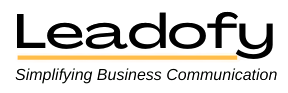
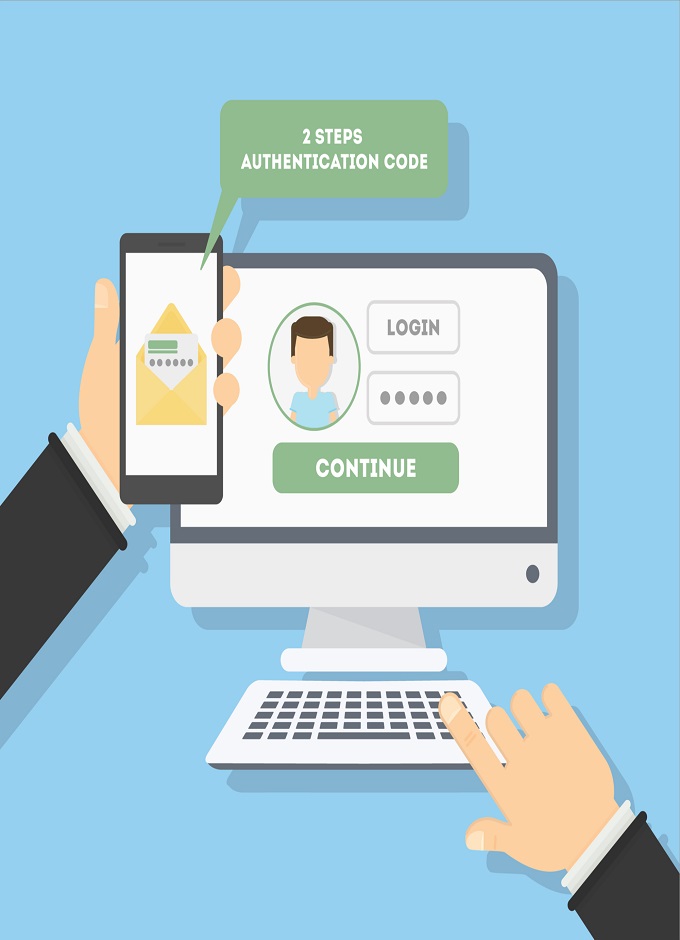
Comments (0)